How to set a Admin Password on Your ARMA 3 Server
This password will be used to log in as admin on your Arma server.
1. Stop the server.
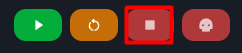
2. Go to the File Manager on the Kinetic Panel.
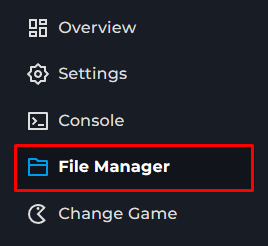
3. Click on server.cfg

4. In an Empty line, add.
passwordAdmin = "cheese"5. Set the password to be desired.
6. Save the file

7. Start the server
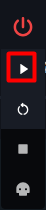
8. In Game hit / and type
#login (yourpassword)