How to make your Project Zomboid server Private
When you private your Project Zomboid server, it will prevent uwnanted users from joining the server. This guide will how you how to make your Project Zomboid server private.
Setting a Password
You can set a password on your Project Zomboid server, with this only the users who you give the Password to can join the server.
1 Login to the Kinetic Panel & Stop the server.
2 Go to the File Manager.
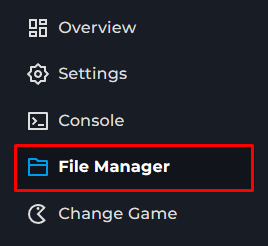
3 Navigate through the following files **.cache > Server > Your Server Name.ini.

Your servers ini file name will be what you called your server on the Settings page.
4 Look for the Password= box and put your password within this box.

Do not use any Spaces within your password, or it may not work.
5 Start your server
Enabling a Whitelist
Enabling a whitelist on your Project Zomboid server will allow players to join who only are only added to the Whitelist.
1 Login to the Kinetic Panel & Stop the server.
2 Go to the File Manager.
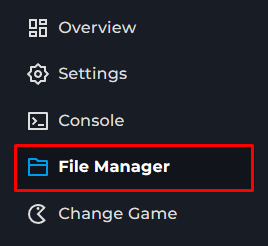
3 Navigate through the following files **.cache > Server > Your Server Name.ini.

Your servers ini file name will be what you called your server on the Settings page.
4 You will want to look for Open= within this file.

True - Will disable the whitelist.
False - Will enable the whitelist.
5 Once you have the Whitelist set to false for it to be enabled, you can start the server.
Running Commands
Head to the console page on the Kinetic Panel.
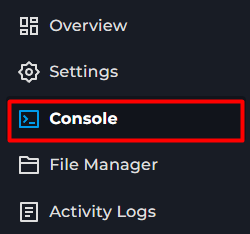
You can type some of the following commands in the console.
AddUser <username> <password> - adds any user to the whitelist; requires their in game Account password.
AddUserToWhitelist <username> - adds an already connected user to the whitelist.
RemoveUserFromWhitelist <username> - removes a user from the whitelist.
AddAllToWhitelist - Adds all currently online users to your servers whitelist.
Other Whitelist Features within the ini file
● AutoCreateUserInWhiteList= True or False. - Automatically adds users to the whitelist.
● DropOffWhiteListAfterDeath= True or False. - Removes players from the whitelist when their character dies.
From there, you should be all set with your Project Zomboid Server being privated and secure.