How To Allocate More Memory On The CurseForge Launcher
Skip the reading?
Check out our video guide on How To Allocate More Memory On The CurseForge Launcher
1 First things first, open up the CurseForge launcher.
2 On the bottom left hand side, you will see the settings icon.
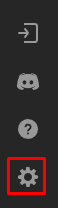
3 You will also see the Game Specific section, Minecraft should be in there.
4 Scroll down until you see Java Settings, from there you can allocate more memory to Minecraft.
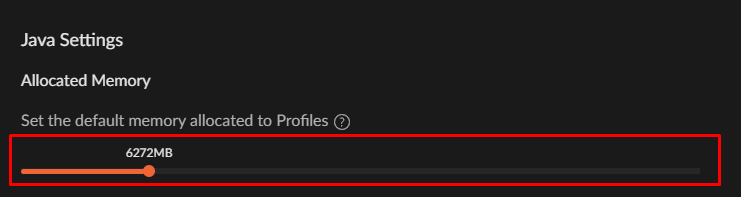
That is how you allocate more memory to your Minecraft Client on the CurseForge Launcher.