How To Install A Modpack On A Minecraft Server
Skip the reading?
Check out our video guide on How To Install A Modpack On A Minecraft Server
If you wish to Install a Modpack you've made, you can follow This Guide
Installing a Modpack
1 Login to the Kinetic Panel & stop your server.
2 Head to the Modpack Installer.
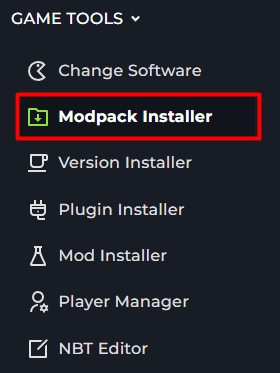
3 You will now be on our Modpack installer, on the left hand side, you will see a few different filters you can choose from.
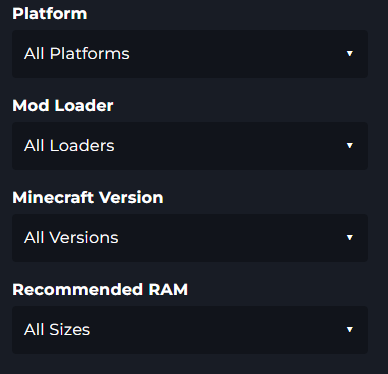
4 Start by selecting the platform.
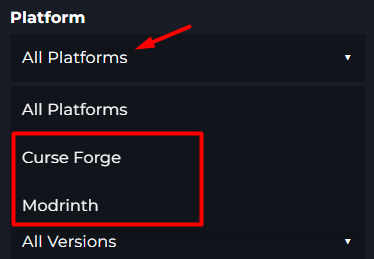
5 You will now select the Mod Loader the modpack is on.
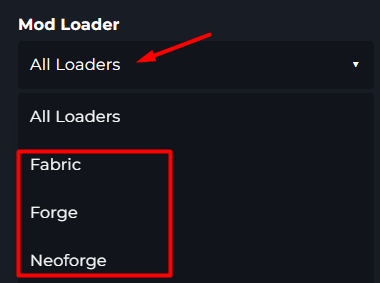
6 You can also select the Minecraft version the Modpack is on.
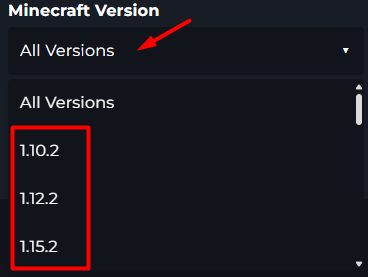
7 If your server has 6GB of RAM for an example, you can select the Lower Power 6GB Option.
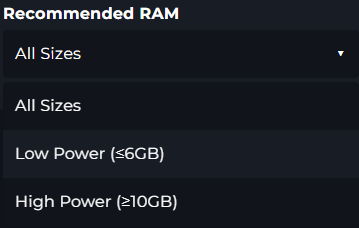
8 From there, the Modpack Installer will filter for your specific requirements.
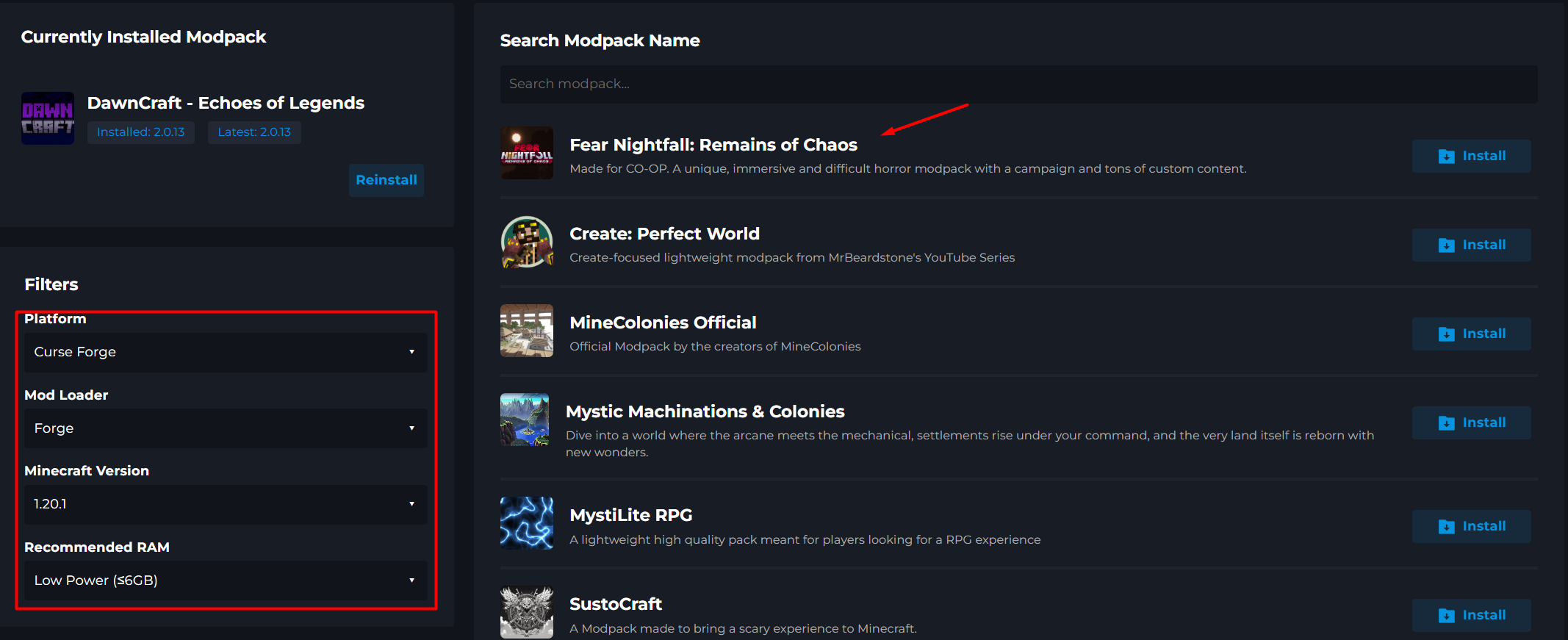
9 Once you find the Modpack you wish to play, you can click the Install button.

10 You will be prompted to Select the Modpack Version.
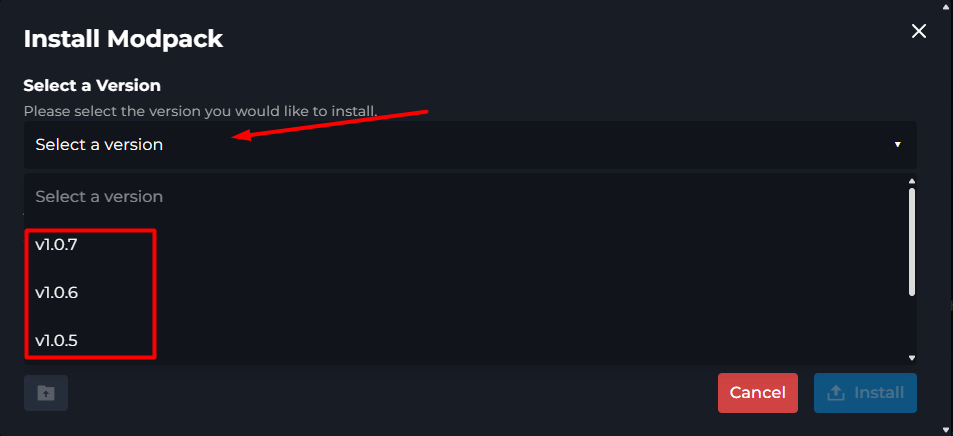
11 Now, you will select the World Name for your Modpack. Our Installer will automatically generate a new world name for you. However, you can change it to a custom world name as well.
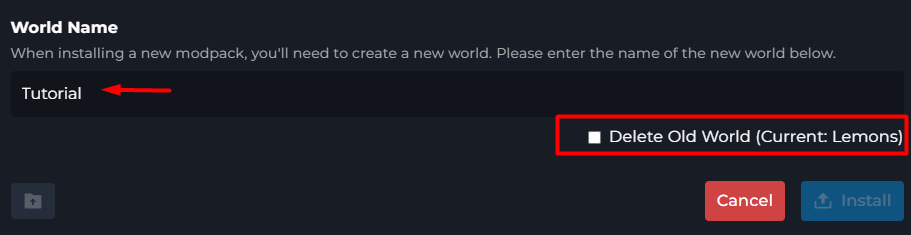
12 From there, you can press the Blue Install button and the Modpack will begin the Installion process on your server, once it is completed you can start your server.
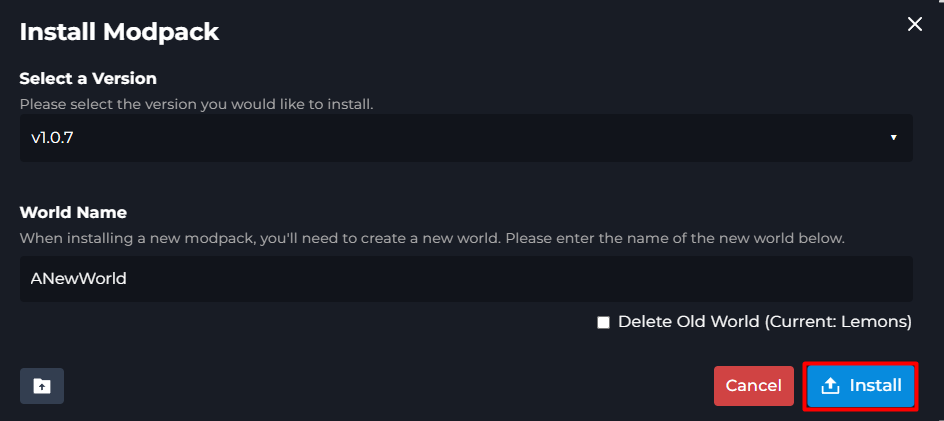
Using the Search.
You can also use the Search function within the Modpack Installer to look for the exact specific modpack you are looking for.
1 Login to the Kinetic Panel & stop your server.
2 Head to the Modpack Installer.
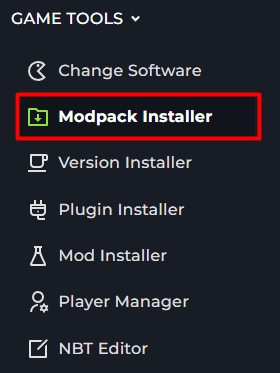
3 You can Search for a specific modpack within our selection.
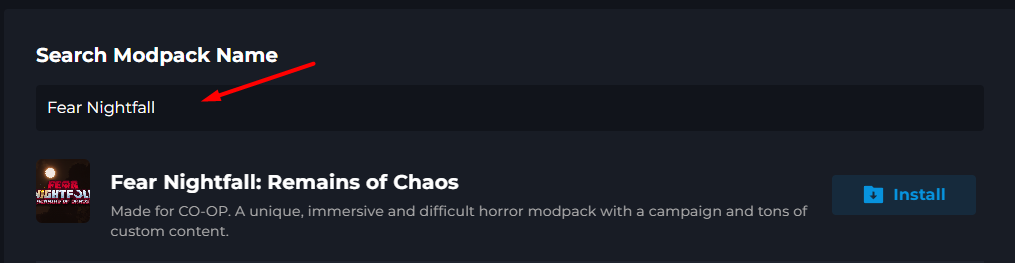
4 Once you find the Modpack you wish to play, you can click the Install button.

5 You will be prompted to Select the Modpack Version.
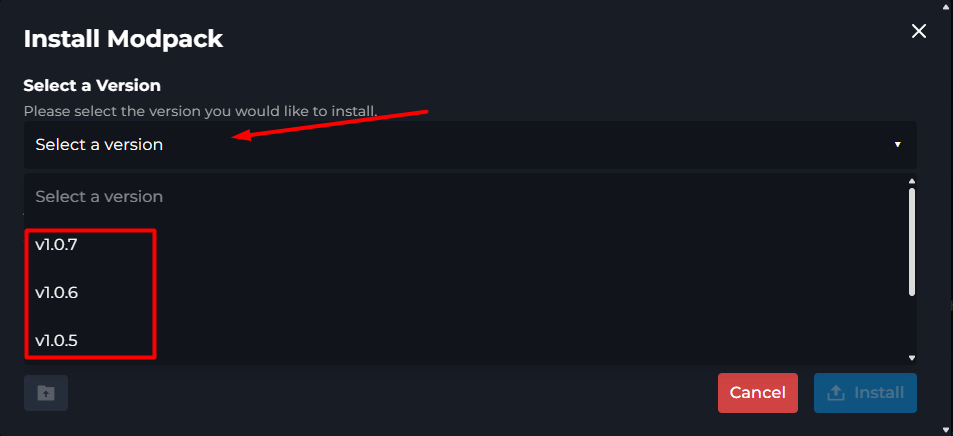
6 Now, you will select the World Name for your Modpack. Our Installer will automatically generate a new world name for you. However, you can change it to a custom world name as well.
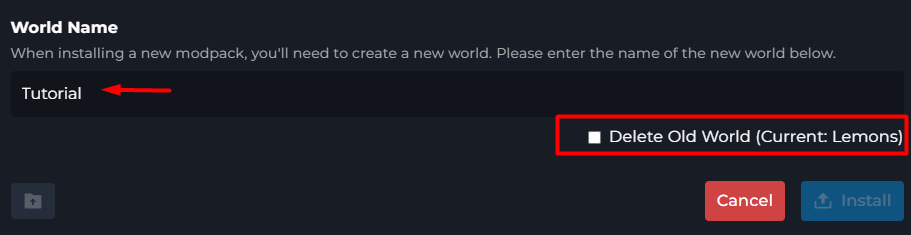
7 From there, you can press the Blue Install button and the Modpack will begin the Installion process on your server, once it is completed you can start your server.
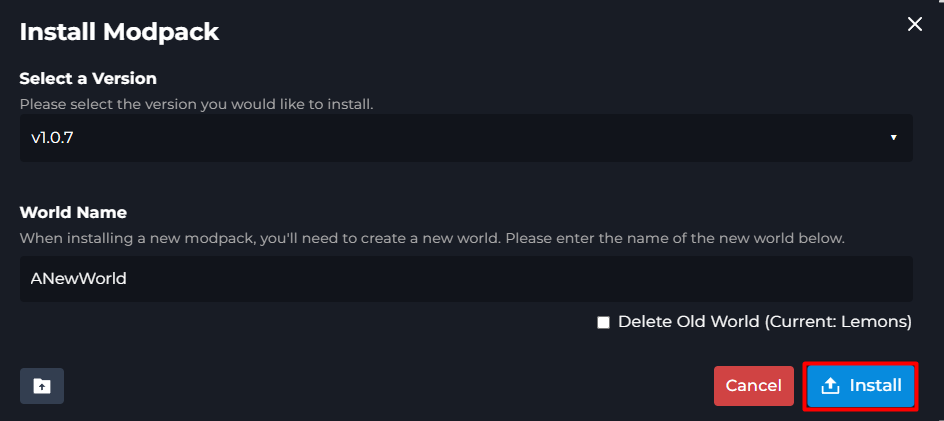
Updating
If the Modpack you have on your server has gotten an update, you can follow this part of the guide to install the Update for the Modpack.
1 Login to the Kinetic Panel & stop your server.
2 Head to the Modpack Installer.
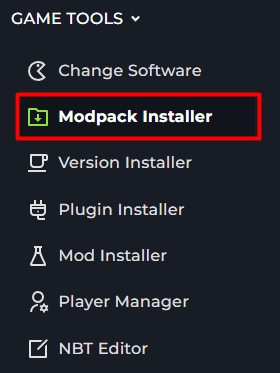
3 On the left hand side, you will see the Currently Installed Modpack on your server, You will know it has an update if you see a blinking Update icon next to it.
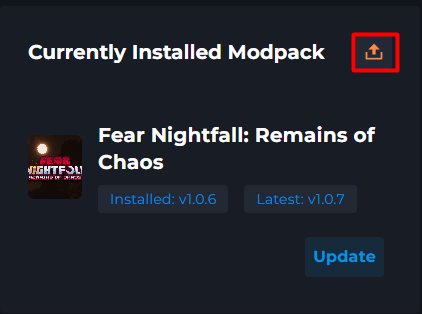
4 Now, click on the Update button.
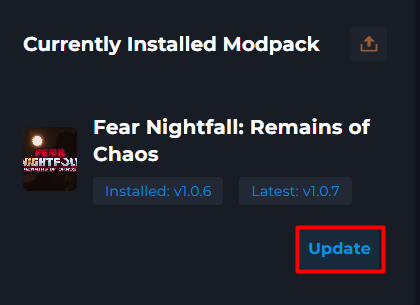
5 You will want to select the latest version, which will be at the top of the Select a Version box.
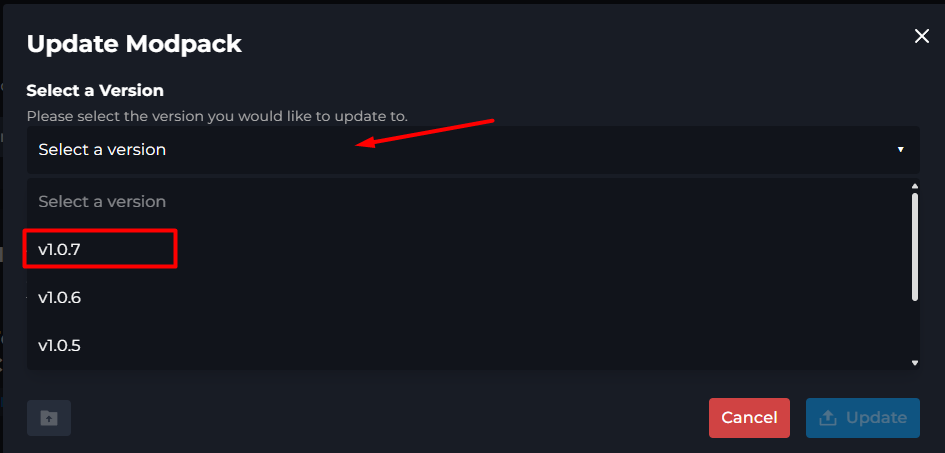
6 You will see your current servers world name, all you need to do now is click the Update button. The Modpack installer will now begin downloading the update for your Modpack.
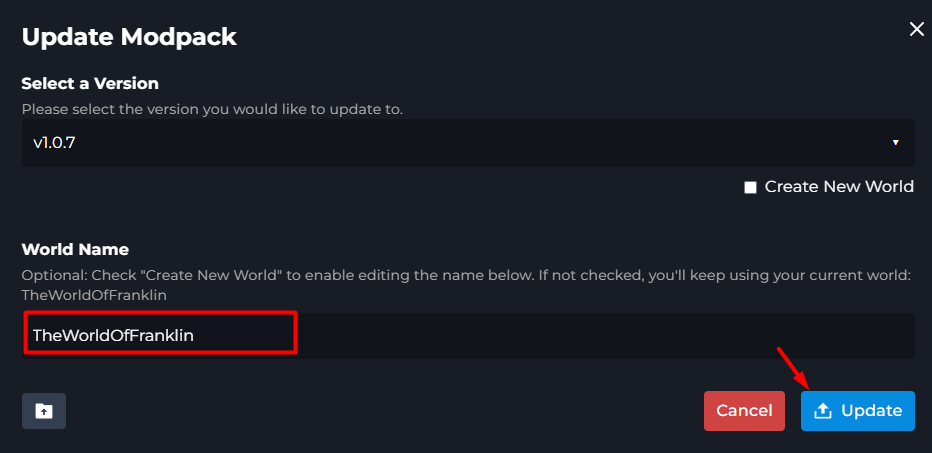
7 Once that is completed, you should be able to start your server with the new Updated version of that Modpack.