How To Install Forge On A Minecraft Server
Version Installer
1 Login to the Kinetic Panel & stop your server.
2 Head to the Game Tools category & select "Version Installer"
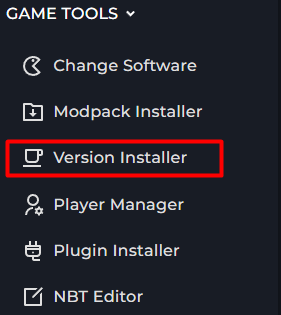
3 You click on the Vanilla Drop-Down menu and select Forge.
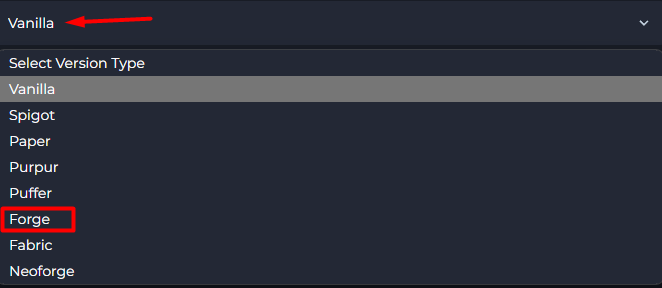
4 Now, you will select the Minecraft Version.
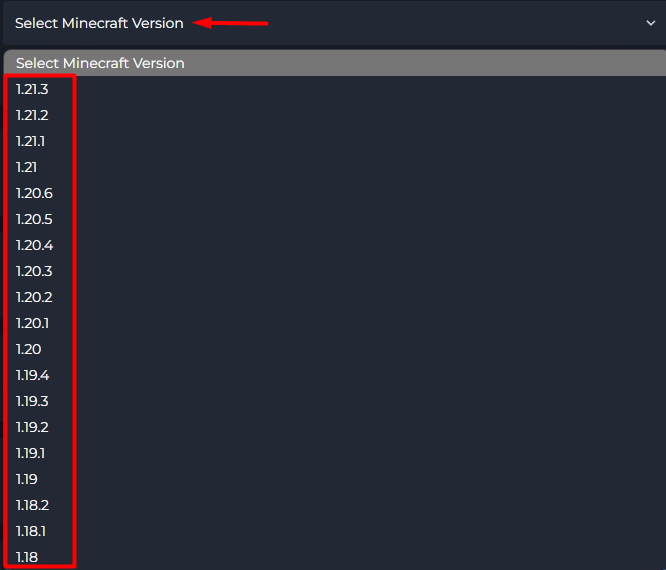
5 You will now see all of the Available versions of Forge for that Version of Minecraft. In most cases, the most latest Loader version should be alright. However, you can select an older one if you need.

6 All you need to do is press the Install button & Forge will be installed on your server.
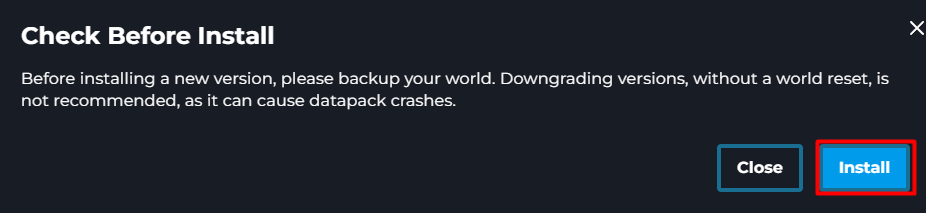
Install Manually
There are a number of reasons why you might want to install Forge yourself. Our version install will only carry a set version of Forge, so you might find the version you need is not there. If this is the case, you can install Forge manually.
To do this download the Forge installer from the Official Minecraft Forge Website
This will download a jar. On your PC click on the jar to open it, then run the server installer. This will download a libraries folder and on versions pre 1.18 a Minecraft and forge jar.
ZIP the libraries folder and the jars if you have them.
Upload this zip to your server via the file manager. Once uploaded, right-click and press unarchive.
1.17 and above
If you're using a version after the 1.17 update you'll just have a libraries folder. This should now be uploaded to your server.
Download the jar from this link Kinetic Hosting Server Jar
Then upload that jar to your server.
Set the server to load the jar you just downloaded, you can do this on the server overview page.
Why Download The Jar?
Versions of Forge after 1.17 don't come with a jar. They have a script that boots Forge. Our servers can boot this script, but to keep it simple, we've also made a jar that will load Forge.
1.16 and below
If you're using a version before the 1.17 update. Set the Forge jar in the server overview page, and then start your server. Make sure you don't load the Minecraft jar, as this will not load any of the mods.