How To Setup and Use Schedules
Schedules are a powerful tool that allows you to automatically run actions on your server. This could be a backup, restart, or a command. We support two different types of creating a schedule, the Simple mode & the Advanced mode.
Simple Mode
1 Login to the Kinetic Panel
2 Head to the Server Tools category & click on "Schedules".

3 From there, You will see the Schedules page, with this you can create your own custom schedule, or use some of the presets we have provided for you.

4 Click on "Create Schedule" button if you want to make your own Schedule.

5 You can choose from the Simple or the Advanced option, in this guide we will be keeping it simple.

6 You will give your schedule a name, then assign it to a timezone of your choice. by clicking the UTC (Default) drop down menu.

7 Now, you can select the Days of the Week, The Hours of your schedule & the Minutes.

8 Assign an action for your server and then click "Create Task". With this, your schedule will be created! If you want your schedule to continue if it fails, click on the "Continue on Failure" button.

Editing Schedules
On the Schedules Page, you can click on the Edit Icon.
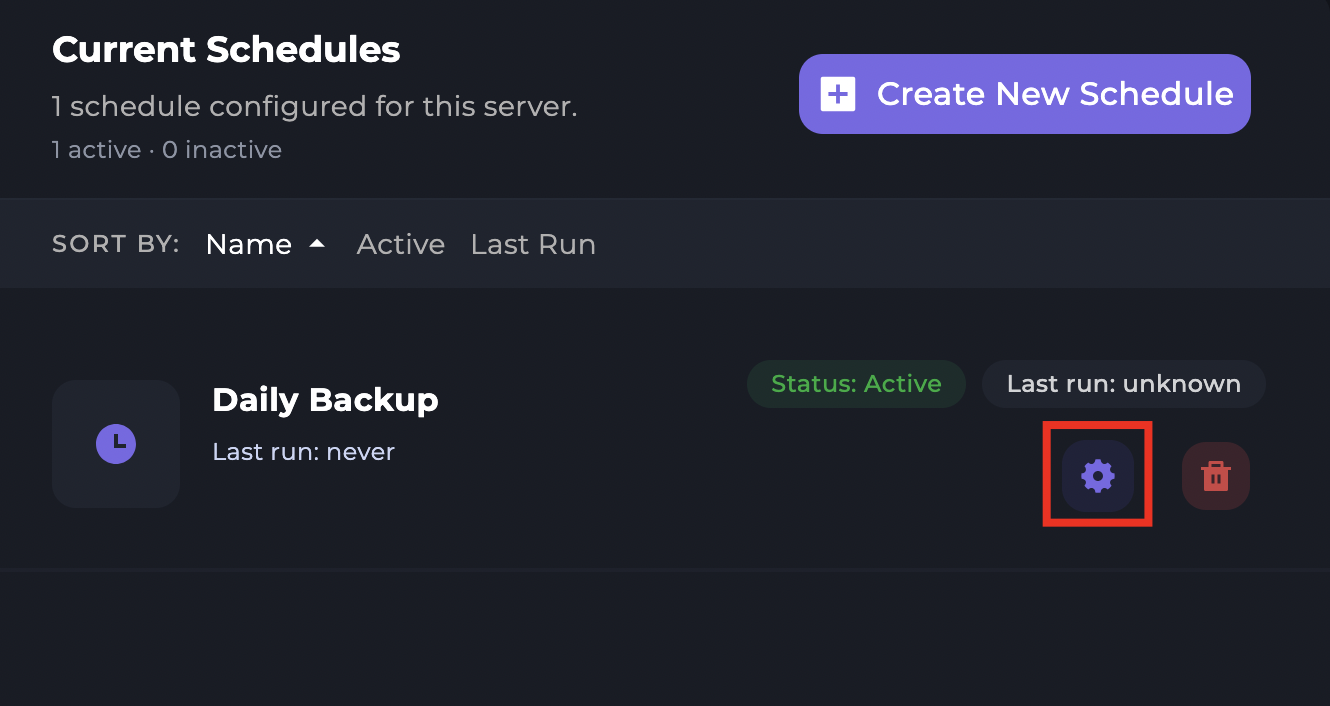
You will see a variety of different options you can choose from, Like running your schedule instantly, Disabling, Editing & Deleting the schedule.
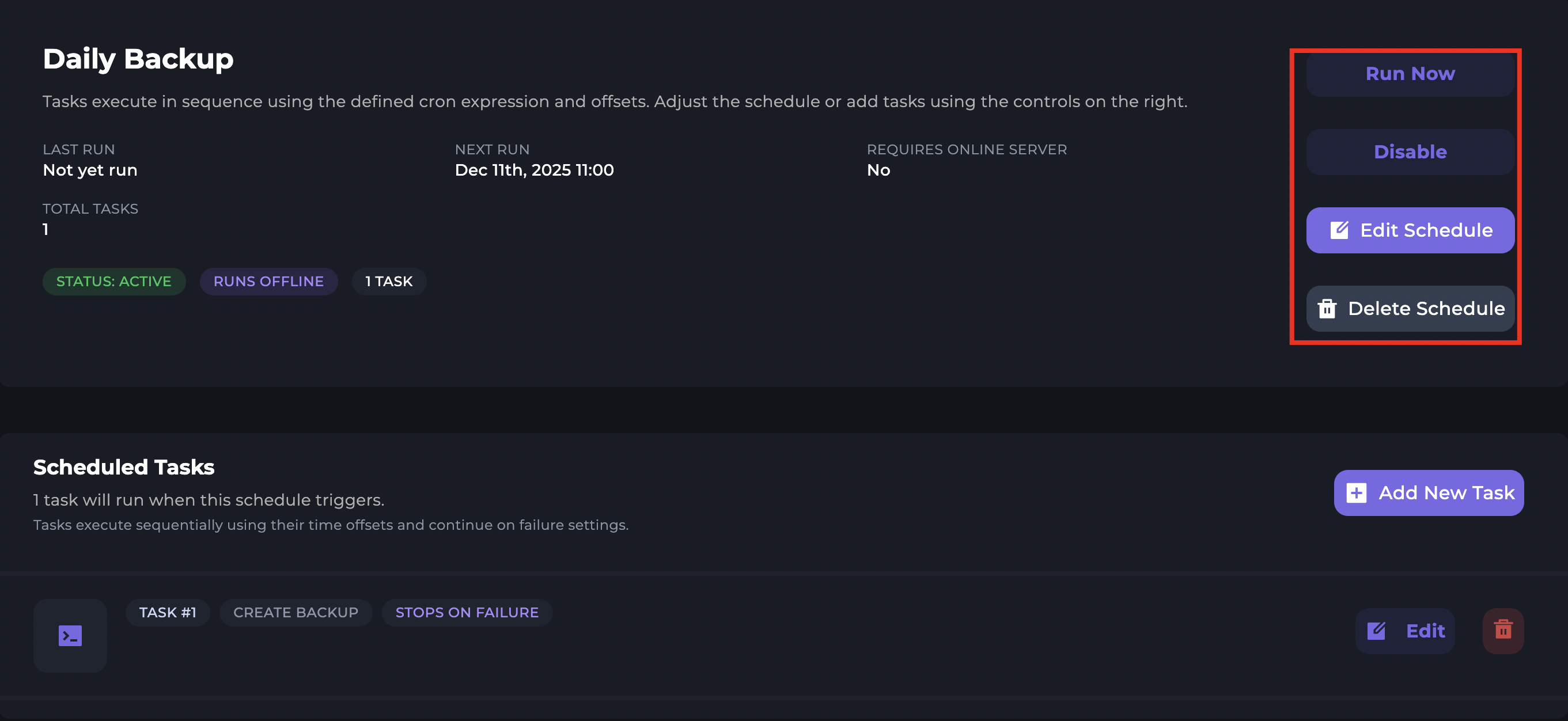
If you want to edit the time a schedule is ran, you can click on the Edit Schedule Button.
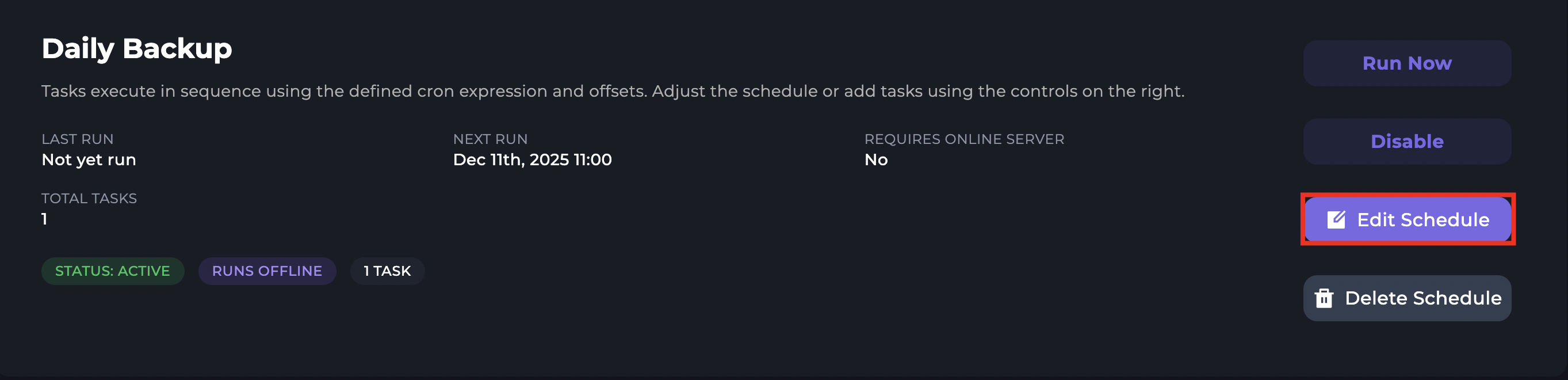
This will show the same modal as shown previously, where you can set the time for the schedule.
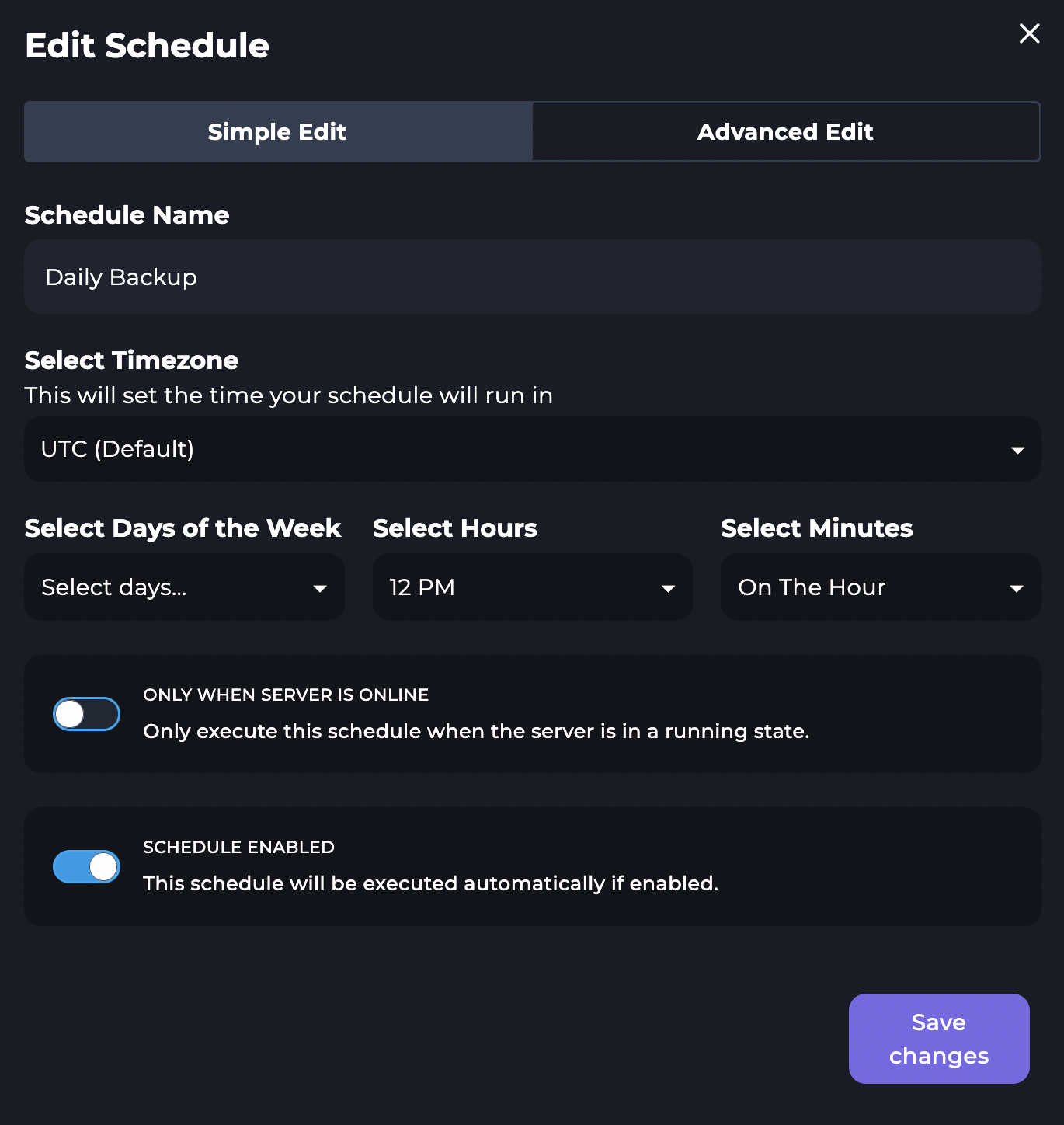
Once you are finished editing your schedule, click on Save Changes & the schedule will be saved.
Advanced Mode
Advanced mode will allow you to use the Cron Syntax to set an automated schedule.
Advanced
To set the time the schedules should run in the Advanced editor, we can specify the times in the input boxes. In each of the boxes, you will need to specify when you want the schedule to run. The times in the Advanced editor are specified using the cron timing format. Each part, such as minutes or hours, has a separate input box.
The character * can be used to specify every unit of time in the specified input box.
The character , can be used to list multiple times for the schedule to run. For example, if you want the schedule to run on the 6th and 12th hours of the day, you can set the hours input box to 6,12.
The character / can be used to specify every other unit of time to run the schedule. The unit set on the right side of / is where the steps start, and the left side is the size of the steps. For example, to run a schedule every 30 minutes between the 0-59 minutes of the hour, you can use 0/30, or you can just set */30 to run every 30th minutes dependent on the hour the schedule will run.
The character - can be used to specify a range of units to run the schedule at. For example, if you want to have a schedule run every day of the month between the 7th and 12th day, you can set the days of the month input box to 7-12.
For a full example, say we want to run a schedule every 5 minutes at 6am on every Tuesday every 2 months, we will want to set the schedule to the following:
Minute: */5 | Hour: 6 | Day (Month): * | Month: */2 | Day (Week): 2
If you are having trouble understanding the syntax of the cron time format. Crontab.guru is a useful site that can be used to get a plain English version of the cron setting. For example, setting the input box to */5 6 * */2 2 will give the output of "At every 5th minute past hour 6 on Tuesday in every 2nd month."
There are a couple of things to understand before setting a time for a schedule to run.
The hours are set on a 24-hour clock, ranging from 0 to 23, the scheduled times are set to and run on the UTC timezone, and the last run time for a schedule is shown in your local time. So make sure to take into account the difference between time zones when setting the time.
For example, if you want to set a schedule to run at 6am and you live in the PST timezone. You will need to add 8 hours to the time you wish to set, so the hour you need is 13.
A useful tool for timezone conversions are sites such as WorldTimeBuddy. Where you can select different timezones to look at and scan across a line to see the time between timezones.
Setting Actions
Now you've set the time, we now need to set the actions. Once you've made the schedule, press on it, and you'll be taken to the task page.
Pressing on the new task button will allow you to set a task for your schedule.
Once the box is open you can select the type of schedules. Commands are game commands, so for Minecraft, if you wanted to say something in the server, you could put the say command. Making sure not to use a / for Minecraft.
Power actions are restart, start, stop, and kill.
Backups allow you to make backups using the backup manager.