How To Open a Port
1 Login to the Kinetic Panel
2 Head to the Network tab on the left hand side & select on Network & Ports

3 Click on the "Open Port" button
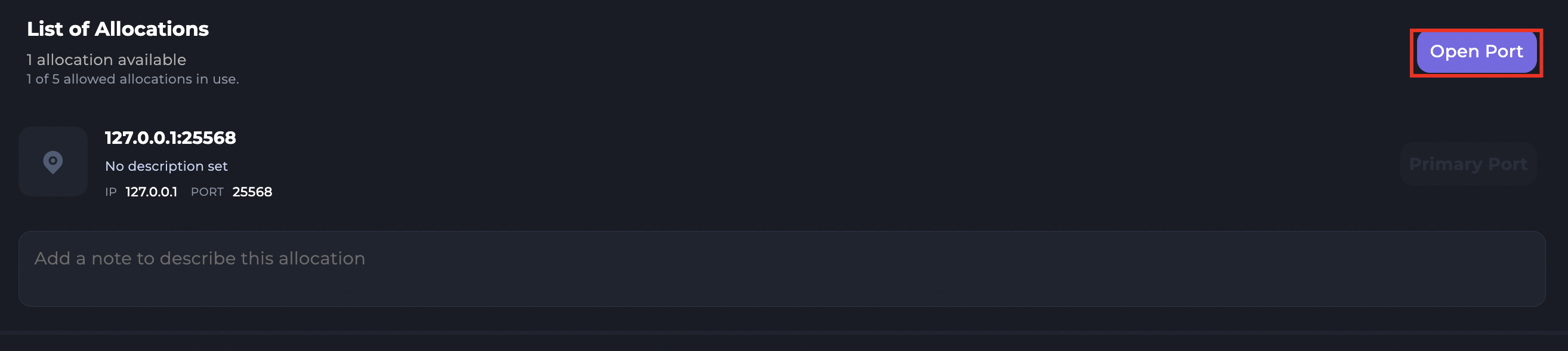
4 You will now see a new port that was created, you will be able to add a Note within the port, which you can use to remember what the port is used for. You can also make the Port the Primary port on your server & delete it if you find that you no longer need it.
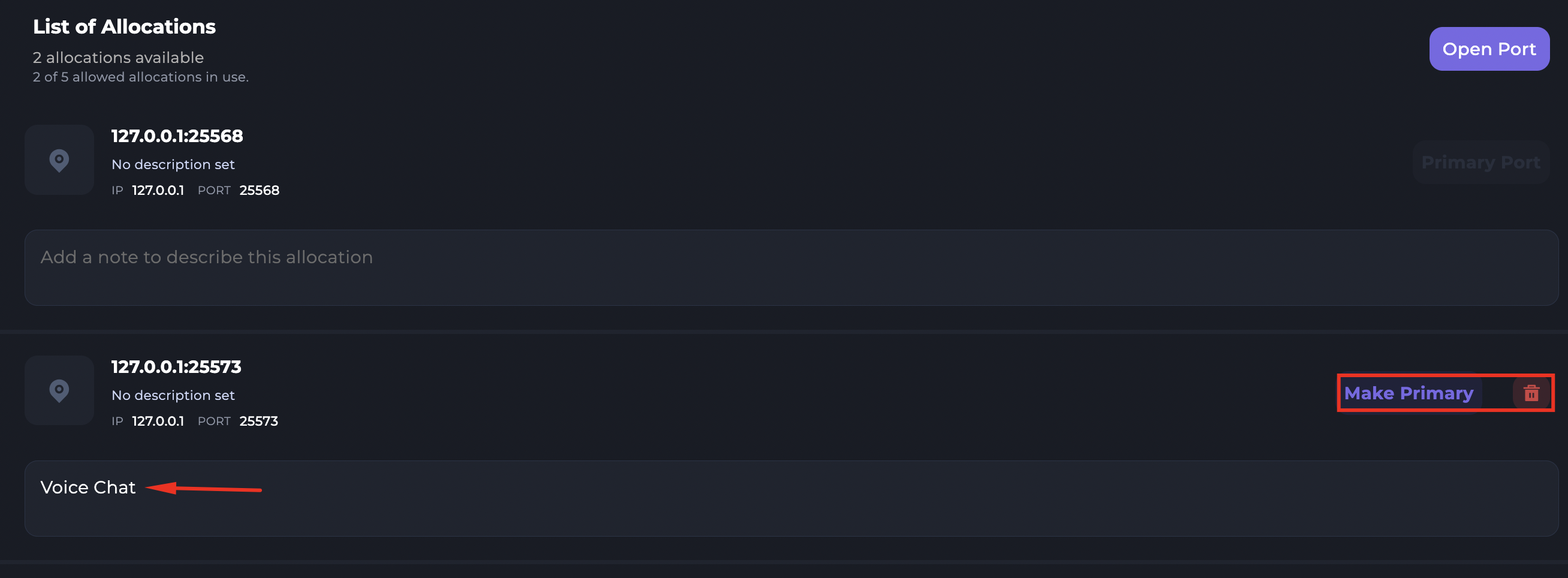
That is how you open a port
Why Random?
In most cases, you don't need a set number, as the port number can be changed in the configs. Minecraft plugins for example always have a config you can set the port number in. Random ports are used unless you have a dedicated IP, more than one client will be on the same IP.
If you own a dedicated IP, you can set a number of your choosing by opening a support ticket.