How To Find Your Server ID & Node Location On The Kinetic Panel
Your server ID is a unique set of characters & numbers, this ID will be used for our support team to assist you with your server.
Knowing your Node that you are placed on can be quite important, as this will display the Location you are placed on & the Package type you will have with Kinetic Hosting. This Article will also show you how to find your Node.
Finding your Servers ID
Overview Page
There are a few ways to find your server id, we will show you how ti find them.
1 Login to the Kinetic Panel
2 Select the server you are needing assistance with.
3 If you are not on the overview page already, make sure you are there.

4 From there, you will see your Connection Address, Server ID and the Node you are placed on.
5 Copy the Server ID & provide it to a member of our team in the ticket.

Browser URL
1 Login to the Kinetic Panel
2 Select the server you are needing assistance with.
3 On the top of the web-browser tab, you will see a link with random characters and numbers at the end of it. That is your Server ID.

4 Copy the Server ID & provide it to a member of our team in the ticket.
That is how you find your Server ID on the Kinetic Panel.
Panel Dashboard
1 Login to the Kinetic Panel
2 You should now be on the Home Page, On the left hand side click on the "Dashboard" button. If you are on a server, click the "Dashboard" button at the top right.

3 You should be able to see your servers with Kinetic Hosting on this page with the Server ID.

4 You can click to copy this Server ID & Paste it to the support team.
Settings Page
1 Login to the Kinetic Panel
2 Navigate to the Settings Page.
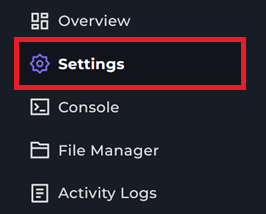
3 Now, head to the Server Details Button

4 You should be able to see your Server ID in a longer format on the left hand side.

That is a variety of ways for you to find your Server ID on the Kinetic Panel.
Finding Your Node
Overview Page.
1 Login to the Kinetic Panel
2 Select the server you wish to look at.
3 If you are not on the overview page already, make sure you are there.

4 You should now see the node your server is on there.

Settings Page
1 Login to the Kinetic Panel
2 Navigate to the Settings Page.
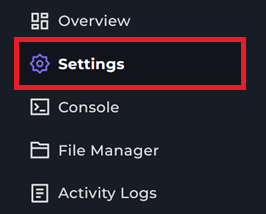
3 Now, head to the Server Details Button

4 You should be able to see your Node Name under the Debug Information Box.
