How to setup qbCore on a FiveM Server
qbCore is a Framework which makes use of custom recipes for your FiveM Server, This guide will show you how to setup qbCore so you can begin adding custom recipes!
FiveM Server License.
First we will need to get a FiveM License, then later on we will be gathering our Steam Web API Key, we will break this guide up into parts.
1 Head to the Keymaster FiveM Website & sign into your Cfx.re account, If you do not have one, you will need to create one.
2 Once you are logged in, you will want to select the New server button on the left hand side.

3 You will now want to Register a new server, you will want to give the Display name something unique & click the Generate button.

4 Your unique server key will be generated, Do not share this key with anyone. However, you will want to copy the Key for this portion of the guide.

5 Go to the Kinetic Panel and go to your FiveM server.
6 Head to the Settings Page.
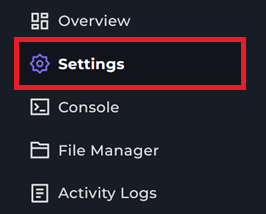
7 You will want to paste in your FiveM License key within the FiveM License box.

Getting the Steam Web API Key
Now that we have the FiveM License out of the way, let's guide you on how to get your Steam Web API Key.
1 Head to the Steam API Key Website
2 You will want to give your server a Domain Name, It's best to make this secure and something you can remember.

3 The page should now redirect to where you can view your API Key, from there you can copy the key.

4 Go to the Kinetic Panel and go to your FiveM server.
5 Head to the Settings Page.
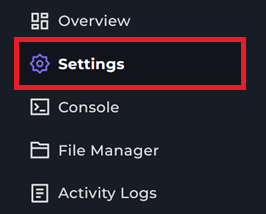
6 You will want to paste the Web API Key within the Steam Web API Key box.

From there, you should have your API key set!
FiveM Server Version.
This portion of the guide will be going through on how to set a FiveM version on your server, this will also be the version of txAdmin your server will be running.
1 Head to the Settings Page.
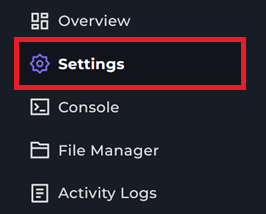
2 You will see a box labeled FiveM Version From there, you will want to put in your preferred FiveM version.

3 Now enable the txAdmin swith and you should be all set in this area for now.

Setting up qbCore
1 You'll want to start your server.
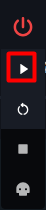
2 When the server is turning online go to the Console page, you should see a message stating All ready! Please access: with your txAdmin URL and your PIN to register your Master account.

3 You'll now want to put in the Pin you see on your Console page to create your txAdmin master account & select "Link Account".
4 You will be brought to an Authorization page to link your Server with your Cfx.re account, then you'll create your backup password.
5 Once that is completed, you will be directed to some steps to get your server fully ready to go, we will be covering the basic txAdmin setup in this section.
6 You will be on the Step 1, you can click Next to proceed.

7 Here you will want to give your server a name, this can be what you would like.

8 Now, select the Deployment Type for your server, in this guide, we'll be covering the basics using the Popular Recipes option.

9 Select the Template as the qbCore Framework.

10 Then, click Save on the Data Location step.

11 Here you will want to click Next & then Go to Recipe Deployer

12 On the next page, you can edit recipe if you wish. However, you can click Next

13 You will want to get the License Key, from the Settings Page on the Kinetic Panel, which you have set previously in this guide.

14 Now you will want to click on the Show/Hide Database options (advanced) button, this is critcal to get qbCore to work.

15 Go to the Kinetic Panel and navigate to the Database Manager page.

17 Click on the New Database button.

18 Give your Database a name and then click Create Database

19 Open the Database & you should see some information which you will want to input into the txAdmin Page for qbCore.

20 Copy the Endpoint and put it within the Database Host box in the txAdmin box.

21 You can leave the Port the default.
22 Copy the Username From the Kinetic Panel & paste it within the Database Username box.

23 Copy the Password From the Kinetic Panel & paste it within the Database Password box.

24 Now, copy the Database name and go back to the txAdmin Page.

25 Paste the name you copied and put it within the Database Name box.

26 Once you have completed that, you can now click on the Run Recipe button.
27 This will run the Recipes for the qbCore Framework to download to your server, this could take a few minutes while everything gets downloaded, its best to not leave the page.
28 When everything is downloaded and you see the 100% Bar, you can click Next.
29 You will be brought to the Server.Cfg page, where you can edit some configuration files on your server, you can edit this as you would like. When you are done, just click Save & Run Server!
All Set!
You should now be all set on how to get the qbCore Framework for your FiveM server working!