How to join your FiveM Server
Once you get your server all setup with txAdmin, you'll most likely want to join your server to make sure everything is working as it should.
1 Open the FiveM Client & click Play.

2 You will now want to search for your server at the top at the top by typing in it's name.

3 Once you type in your Servers name, you should see your servers name.

4 Click on the server and select the Connect Button.

5 From there, you will begin joining your FiveM Server.
You may receive an error with an out of Date txAdmin or Game Version, for the most part you can skip this & you will be able to join as normal
Joining the server Directly with the Connection Address.
1 Go to the Kinetic Panel and go to your FiveM server.
2 Head to the Network & Ports page on the Kinetic Panel.
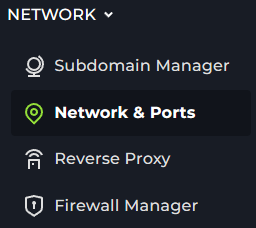
3 You will see some ports, in this guide we are using the 30120 port. However, yours could be a range from 30120 to 30190, you will want to copy the IP and the Port.

4 Open up your FiveM game and click the F8 key on your keyboard, the games console should of opened.

5 You will want to type in the box connect then followed by your IP:PORT combination, from there you can press enter and you should start connecting to the server.
