How to upload your world to your Core Keeper server
Steam
Go to your save games.
C:\Users\[User]\AppData\LocalLow\Pugstorm\Core Keeper\Steam\[Steam id]\worldsLog in to the Kinetic Panel.
Stop the server.
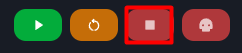
Navgaite to File Manager
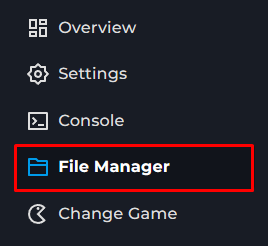
Open the worlds folder (or if it's a brand new server, click the New Folder button and create the folder)
Remove the already existing world.
On your pc, select the desired world and upload it to the panel.
Go to Settings and set the World Slot to the number of your uploaded world.
Start the server
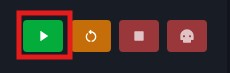
Gamepass
Open Core Keeper.
Select play Single player
Click the three dots beside the world save.

Export the world as a mod.
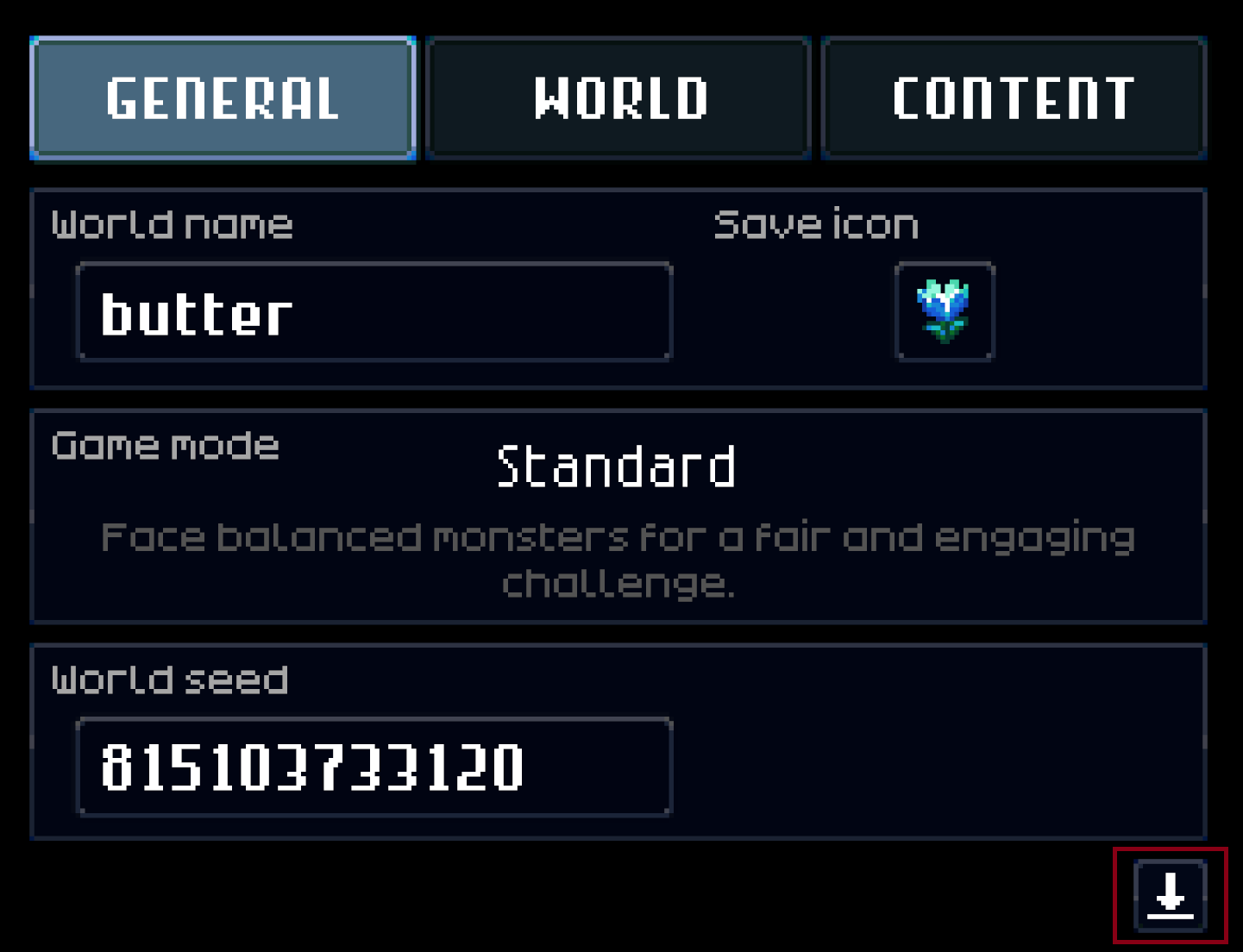
Find the file on your desktop & open it.
Go to Saves > Worlds.
Log in to the Kinetic Panel.
Stop the server.
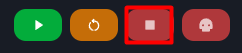
Navgaite to File Manager
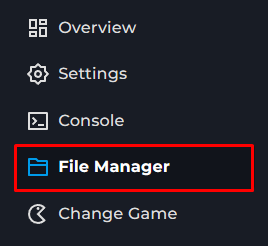
Open the worlds folder (or if it's a brand new server, click the New Folder button and create the folder).
Remove the already existing world.
Upload the contents of the exported save to the server.
Go to Settings and set the World Slot to the number of your uploaded world.
Start the server.